What we are talking about ?

Step 1 – Let’s connect your pedal !
Step 1 – Let’s connect your pedal !

Activate bluetooth on the phone. Allow the application to access the location.

At the first connection, click on the visible device (Waho)
Note: From the 2nd connection the device will be named WahouWah

Authorize the association of the pedal with the mobile or tablet

Click on the device again to change it to ‘Connected‘.
Note: On some devices, a 10 sec delay can be necessary at the first connexion
Step 2 – Now, calibrate your controller!

Welcome to the home page with 6 presets loaded in the pedal.
Note: The circle indicates the active preset.

First of all, click on the Calibration menu at the bottom of the page. Then press the Calibration button on the desired pedal. (Wah or Exp)

If you choose the expression pedal: Put the expression pedal in the high position (toe) then, once the indicated value has stabilized, press the Next button

Then put the expression pedal in the low position (heel) and to finalize, once the indicated value has stabilized, press the Next button

If you choose the Wah pedal: Put the wah in the high position (toe), adjust the gain so that the cursor is in the green zone then, once the displayed value has stabilized, press the Next button

Then put the wah pedal in the low position (heel) then to finalize, once the displayed value has stabilized, press the Next button

In both cases of calibration, a control screen is displayed at the end of the calibration, click on Done. Congratulations, your pedals are calibrated and ready to go.

One last thing, by default in presets, the controller is set to Wah pedal. Check on page 3 of the “Live Edit” menu that the controller is the one you want to use. ENJOY …
Troubleshooting?
Important note:
On this first application version,we don’t manage the automatic bluetooth reconnexion process, you need to be aware of:
If you close accidently the app, you need to reboot the pedal before trying to reconnect.
If you turn off the pedal while the app is still running, you will lose the connexion. You need to close the app and reopen it
Important note:
On some Android devices, for the first connexion, it’s possible that it takes 10 seconds (pages creation) between bonding and first connexion. Just be patient and click several times on the pedal name on the app
Important note about expression pedal:
The app doesn’t see the Wahouwah:
Make sure the pedal is turn ON
Click on refresh button in the APP
If the app still doesn’t see the Wahouwah:
Turn the App Off (clean the keyztone app memory)
Turn your phone bluetooth off then on (clean the bluetooth cache)
Reboot the pedal by turning off then on
Launch the keyztone app and refresh
If you have this message: “The bond has been reset on the Wah but not on the phone. Clear the bond on the phone and come back”
Debond the pedal from your phone on your bluetooth parameters
Debond your phone from the pedal by powering the pedal while pushing the left button DOWN (release after powering)
Launch keyztone app, refresh and rebond the phone to the pedal
If you still have connexion issue:
Close the keyztone app
Make sure that the pedal is not bonded on your phone (If not, debond it)
Turn your phone bluetooth off then on
Make a factory reset (You will return to the factory preset on app home page) and debonding by pressing left DOWN and right UP buttons on the pedal while powering (release after powering)
Launch keyztone app, refresh and rebond the phone to the pedal
And of course, for any other concerns, do not hesitate to contact us!
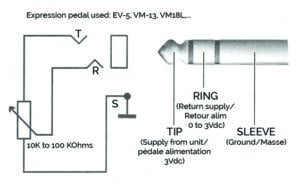
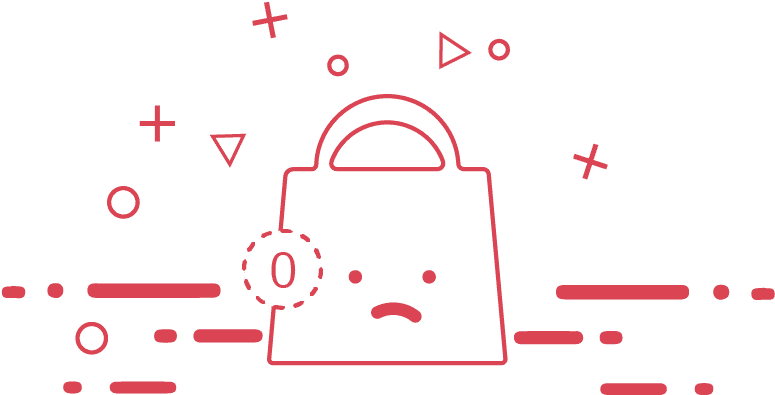

0 Comments